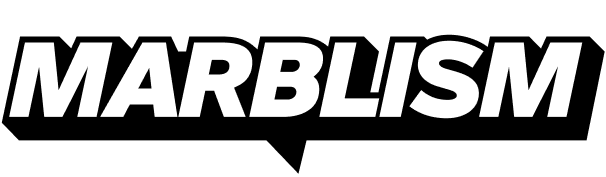👨💻 Chat
What is it?
The Chat is your main space to talk with your AI agent — just like messaging someone on WhatsApp.
How does it work?
Onboarding
The first time you chat, your agent will ask you a few setup questions — we call this onboarding.
For example, if you're using an Executive Assistant, it might ask to connect to your email inbox and ask how you'd like it to handle new emails.
Once you're done, your agent is ready to help.
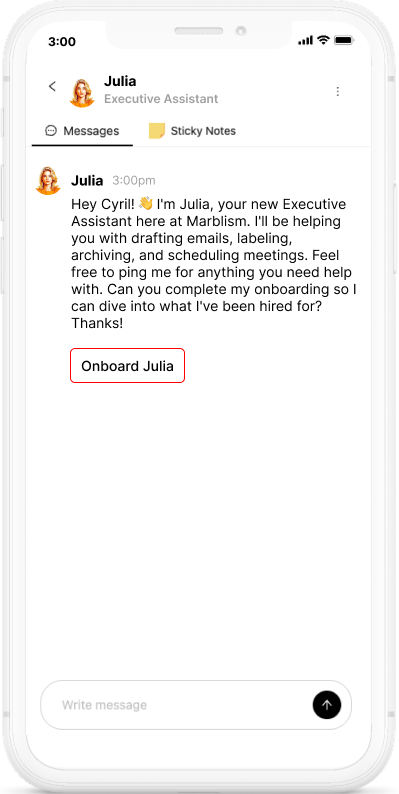
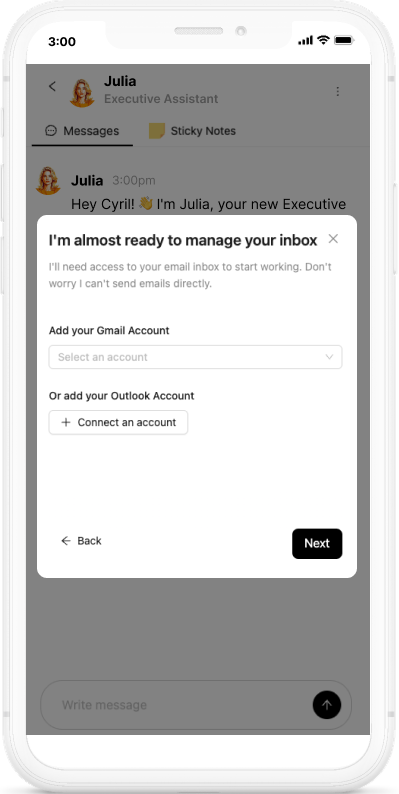
Talking with your agent
Once onboarded, you can just... talk. Ask your agent to do things. It'll guide you along the way.
Want to know what it can do?
Just ask: "What can you do?"
Your agent will happily explain.
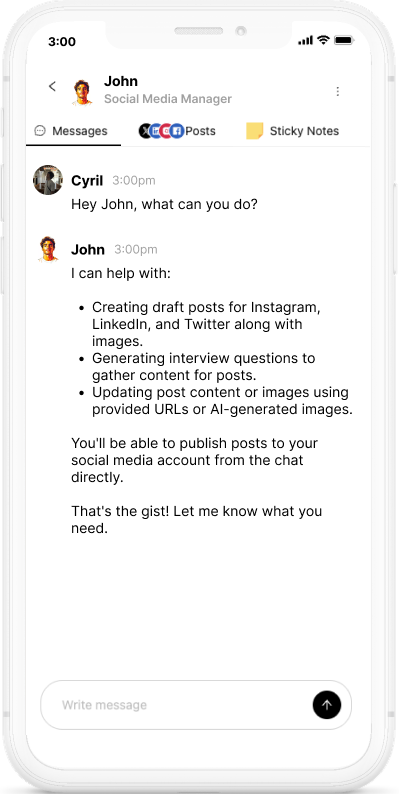
Tabs in the Chat
- Messages - the main conversation with your agent
- Sticky Notes - where your feedback is saved to help your agent get smarter (learn more)
- Custom tabs - some agents have special powers, like:
- Social Media Manager - gets a
Poststab to manage and publish posts it created. - Sales Associate - gets a
Leadstab to manage leads it finds - Support Agent - shows a
Ticketstab with support requests from your inbox
- Social Media Manager - gets a
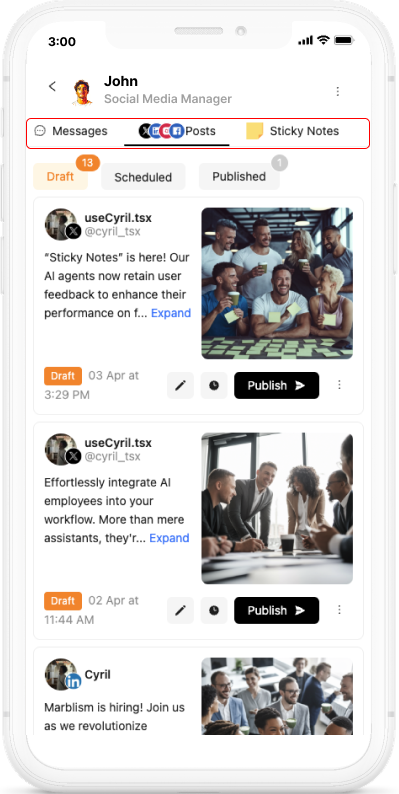
Extra Options
- Edit your assistant - update your agent's setup anytime
- Clear conversation - reset the chat and start fresh
- Pause agent - stop any automations temporarily (like reading your emails)
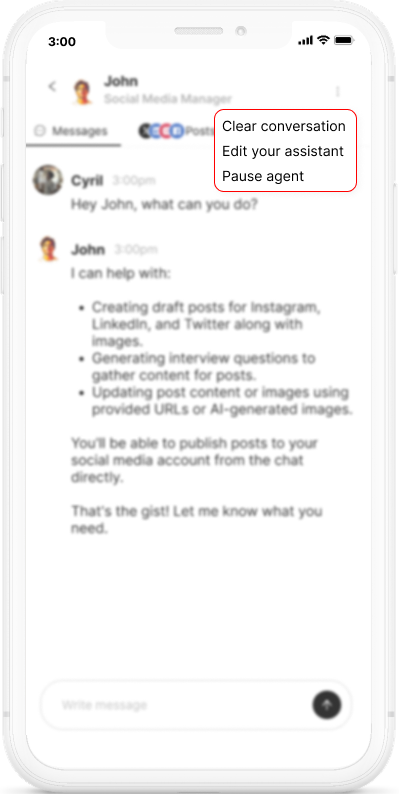
Troubleshooting
My agent says "I'll get back to you" but nothing happens?
Sometimes the agent might misunderstand your request or think it needs more time — this is called a hallucination.
A quick way to tell: If you don't see the "is typing" indicator, the agent probably got stuck. If you do see it, your agent is working on something — just give it a moment.
To fix a stuck response, try being more direct: "Can you do it now?"
Still no luck? Click Clear conversation to reset the chat and try again.